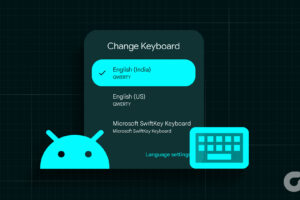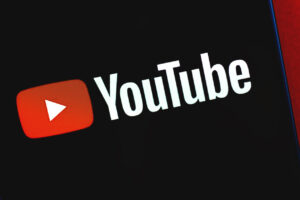If you’re not satisfied with the default keyboard on your Android phone, there are several ways to change it. In this article, we’ll show you four ways to switch to a keyboard that better suits your preferences.
One popular keyboard app is SwiftKey. Here’s how to install it:
- Open the Play Store and search for SwiftKey Keyboard.
- Tap Install.
- Once installed, tap Open.
- Tap Enable SwiftKey.
- Toggle on/enable the keyboard(s) of your choice.
- Tap OK to confirm.
- Go back and tap Select SwiftKey.
- Choose the keyboard of your choice.
- Tap Finish up to complete the setup.
Most Android phones also come with an easy method to switch between keyboards. Here’s how:
- Open your keyboard.
- Tap the ‘Choose input method’ icon below the keyboard.
- Choose the keyboard. If asked to confirm, tap OK.
You can also switch keyboards using the ‘Choose input method’ option from the notification panel. All you have to do is tap on it and choose the keyboard of your choice. However, some devices/keyboard apps might not show this option.
If you have multiple keyboards already installed on your Android phone or if you have accidentally changed to another keyboard, you can change your keyboard back to normal:
- Go to Settings > System.
- Tap Languages and input.
- Choose On-screen keyboard under Keyboards. On some devices, this option might be hidden under the Virtual keyboard.
- Toggle on/choose the keyboard of your choice.
- Tap OK to confirm changes.
You can also change the default language on popular keyboard apps. For example, on Gboard:
- Open the Gboard app.
- Tap Languages > choose Add keyboard.
- Choose your language and the keyboards and tap Done.
To switch between keyboards, press and hold the space bar and choose the language keyboard of your choice. Most Android smartphones ship with Gboard by default and if you have that, it’s easy to switch between keyboards. Once you add multiple languages to the keyboard, you can use the following steps to switch between them as well as other third-party keyboards on your Android phone:
- Open the Gboard keyboard.
- Tap and hold the space bar.
- Choose the keyboard of your choice.
Changing your keyboard on Android allows you to explore options to improve your typing experience. Which keyboard do you prefer using? Let us know in the comments below.